In today’s world, people are becoming increasingly concerned about their online privacy, and rightly so. Once you’re online, there’s a high risk of your data being stolen or your account being hacked. Even your private messages might be seen by unwanted individuals. To address this issue, social media apps have introduced the concept of disappearing messages. These messages are similar to regular messages that you send, containing text or media files, but they are programmed to self-destruct after the recipient reads them.
In this guide, you will learn how to use disappearing messages on various social networking sites such as WhatsApp, Telegram, Signal, and Instagram. These messages are auto-destructible and can help you keep your conversations safe from third-party eavesdropping or hacking. You can send these temporary messages without affecting your regular messages, and they will remain separate. Despite being different from regular messages, all messages go through end-to-end encryption on all platforms.
Page Contents
Send Disappearing Messages on Various Social Media Apps
Let’s check out how to send disappearing messages on popular social networking platforms like Instagram, Signal, WhatsApp, and Telegram.
Send Disappearing Messages on Signal
To send these kinds of self-deleting messages on Signal, you must enable this feature for the corresponding contact to whom you wish to send the message.
To enable disappearing messages,
- Open Signal app
- Then open any chat you already had with any of your Signal contacts
- Tap on the name of the contact
- Scroll down to the option Disappearing Messages
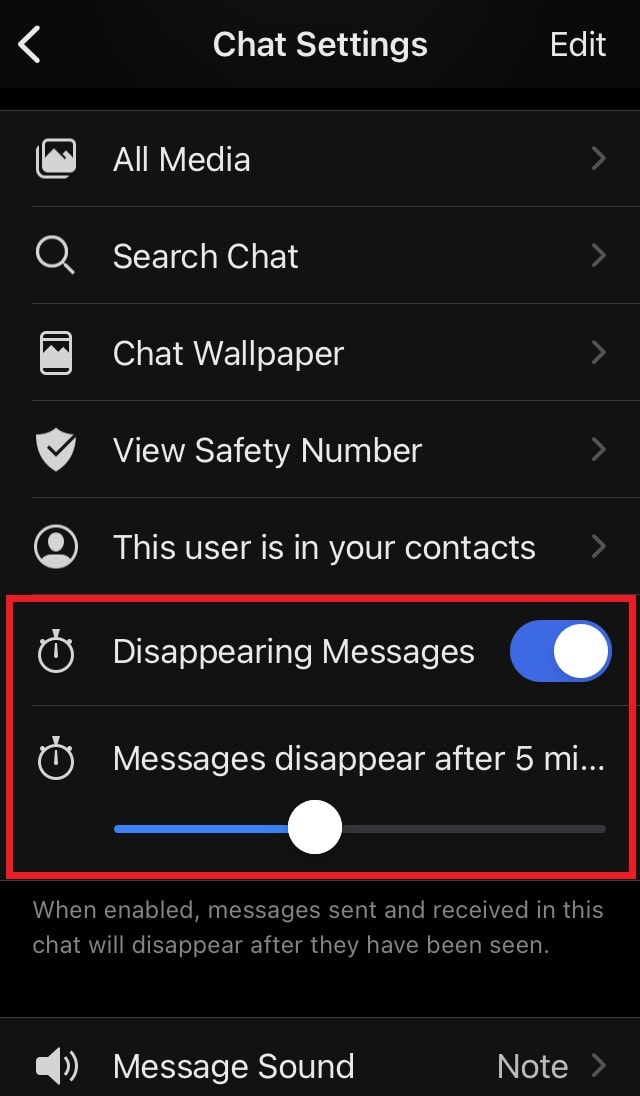
- Now, tap on the switch beside it to enable it.
As you enable the feature, you will see a bar that says messages disappear after 1 day. You can set it to disappear after 1 week, 12 hours, 6 hours, 1 hour, 30 minutes, 5 minutes, 1 minute, 30 seconds, 10 seconds, or 5 seconds after sending the message. Simply drag the bar to set your minimum or maximum time limit after which the message will auto-destruct.
Also Read
How To Tag Everyone on WhatsApp Group?
8 Ways to Fix WhatsApp Send Button Missing or Not Working
10 Best Ways to Increase Telegram Download Speed on PC, Android, iPhone
How To Reply To A Time-Specific Message From Someone On Instagram
Where to Find Telegram Downloaded Files on Android, iPhone, and PC
How to Find Instagram Account by Phone Number
Free Proxy Address for Telegram | List of All Proxy Server 2023
How to Copy and Share an Instagram Profile Link
WhatsApp Web: How to Login Web.WhatsApp.com on PC, Smartphone
How to Send Disappearing Messages on Telegram
Now, let’s move on to Telegram and see how to send self-destructing messages on it. These are called secret chats. As mentioned earlier, secret chats will use end-to-end encryption. They will not be logged on the Telegram servers. The recipient will not be able to forward the disappearing messages on Telegram.
- Launch the Telegram app on your device
- Tap on the name of the contact to whom you want to send a disappearing message
- Then tap on More
- Select Start Secret Chat > tap on Start to confirm when a dialog box pops up
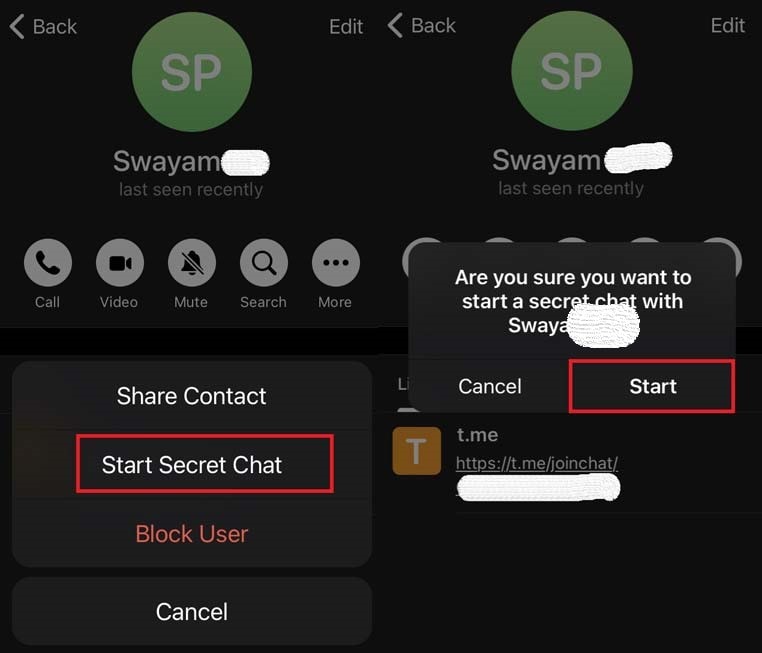
- You will see a timer icon in the text field.

- Tap on it and you will see various options for setting the self-destruct time for your message.
The maximum time limit can be set up to 1 week and a minimum of 1 second from the time recipient sees the message. You can ideally set it to 10 or 30 seconds.
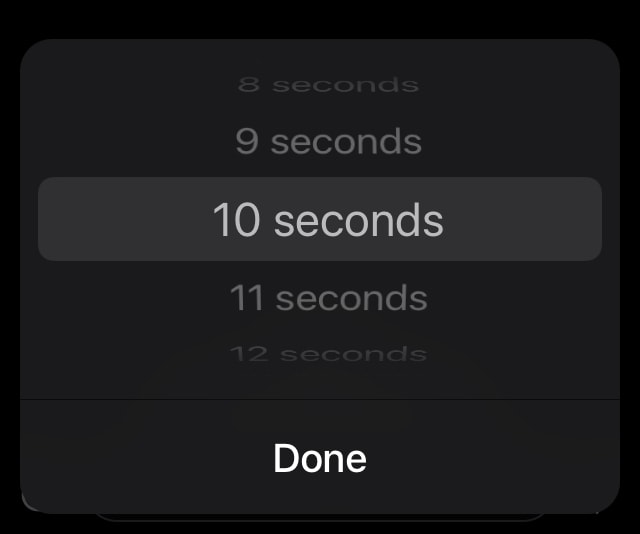
Send Self-destructing Messages in WhatsApp
Here is the guide to send the auto destructible messages on WhatsApp. While on other platforms you can set a timer as per your convenience to auto-delete the message, that’s not possible on WhatsApp. Be default, any disappearing message you send on it, that will self-destruct after 7 days.
- Open WhatsApp
- Next, open the profile of the contact you wish to exchange a disappearing message
- Scroll down to the option Disappearing Messages. it would be turned off by default
- Tap on the option
- Then tap on the radio button On
Steps to Send Vanishing Messages on Instagram
Instagram has a neat feature called Vanish Mode which is just the same as disappearing messages we learned about in the previous sections of this article.
- Open any DM you had(you can even create a fresh DM) with any of your followers
- simply scroll down to the point where the conversation last ended
- You will see that it says swipe up to enable Vanish Mode
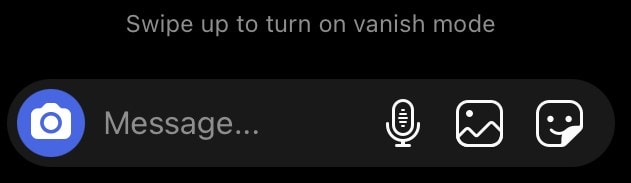
- swipe up on the message thread
- You will see Vanish Mode will show up in that thread
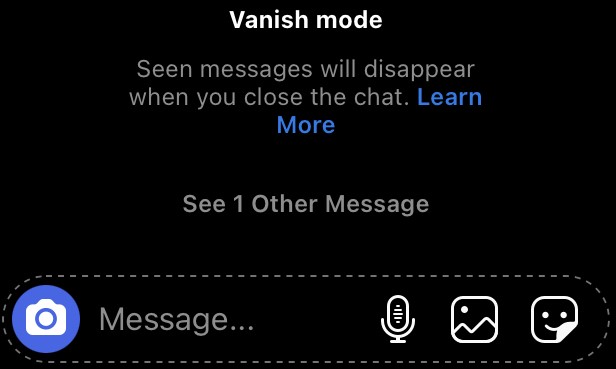
- The message will auto-destruct after the recipient receives or sees the message
- Vanish Mode will automatically disable when you close the chat on Instagram
So, that’s about it. These steps to send disappearing messages as you see are almost similar on all the social media apps. When you want to send an important message and don’t want any third-party to intercept or see it, disappearing messages will help you out.
Also Read
