Your Android mobile has unlimited potential in customizations and performance tweaks that allow users to use their devices in peak mode. But smartphone OEMs mostly don’t allow users to tweak or customize their handsets with third-party help. That leads to restrictions in unlocking the bootloader, rooting, installing custom modules, etc on Android devices due to some security flaws. However, Magisk has unlocked a new way of rooting Android devices since 2016. Recently, Kitsune Magisk surfaced and gained some popularity. So, you can check this full guide on How to Root or Unroot via Magisk Kitsune.
As we all know Magisk is a systemless rooting solution that can easily enable root access on your Android device without modifying system partitions. By doing so, you can enjoy all benefits like ad-blocking, superuser access to the Android subsystem, control over deep customizations, performance boost, flashing third-party firmware, removing bloatware, etc. Additionally, Magisk will you to bypass Google’s SafetyNet checks to use online banking apps and other platform security validation on a rooted device.
Now, a new competitor has entered into this domain called ‘Magisk Kitsune’ which is one kind of a patch over traditional Magisk. Though it’s under the unofficial state right now, the benefits are quite awesome & plenty of features have been added. So, what’s this app exactly do and how it’s considered to be a better version of Magisk? Well, let’s check it out. We’ve also provided the steps to root your Android device via Magisk Kitsune. Even if you’ve already rooted your handset via Magisk, you’ll be able to switch to Kitsune Magisk after following this guide.
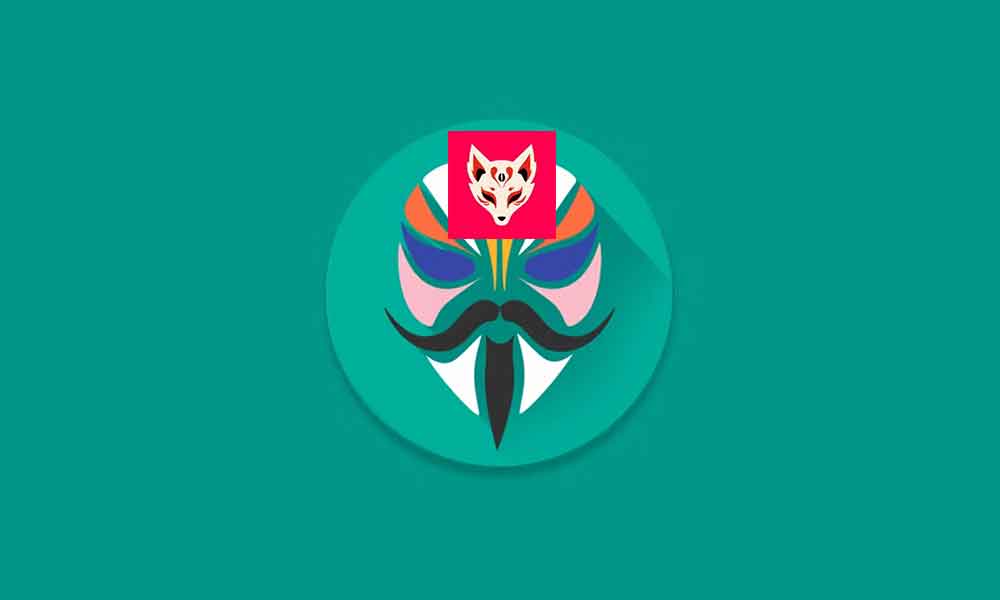
Page Contents
What is Magisk Kitsune?
Magisk Kitsune is an unofficial patch or add-on of the default Magisk that allows Android device users to enable root access quite easily using the same traditional method. In Japanese mythology, ‘kitsune’ means fox spirits which are known for magical abilities, power, and intelligence. So, the ‘Magisk Kitunse’ name can also bring some better things. There is no major change in Magisk rooting steps and Magisk Kitsune rooting steps.
We always patch the stock boot.img or init_boot.img file from the stock firmware file and flash the image file via command, the same process will also be done here. In addition, you can also use the ‘Install’ option for Inactive Slots to keep the root status after flashing an OTA firmware update on the handset via Magisk Kitsune which has been found on Magisk too. You can also get other perks like MagiskHide, SuList, Zygisk, and more.
Key Differences Between Magisk and Kitsune Magisk
Kitsune Magisk has some differential features or improvements over the standard Magisk that can be useful. Check out the key differences between Kitsune v27.1 and the latest Magisk v27.0 below:
- [App] Added a new feature to install Magisk into
/systempartition for emulators that do not have a boot image - [Zygisk] Changed the method of loading Zygisk to ptrace init implementation (required Android 8+) via ZygiskNext. This method does not need to change any property and is more compatible with some emulators that ignore
ro.dalvik.vm.native.bridgeproperty - [General] Support for mounting in pre-init for modules
- [General] Support deleting files by using an indicated whiteout character device, similar to
overlayfs - [Zygisk] Added support for GrepheneOS Android 14, a privacy and security-focused mobile OS with Android app compatibility
- [General] Restored support for devices with no SELinux support. This allows users to use Magisk on devices that do not have SELinux enabled in the kernel
- [General] Update ResetProp to avoid increasing the serial counter for read-only properties
- [Module] Mounting module files to the system no longer need mirrors
- [App] Add biometric authentication back
- [General] Grant root to the shell by default (for debug build)
- [General] Disable magisk app signature verification
- [Module] Support Magic mount for more partitions
- [General] MagiskSU will not mounted until the boot is completed
How to Root via Magisk Kitsune
The overall steps are the same as the official Magisk one. So, there is no huge change in this method and you can check out our in-depth guide on Rooting an Android 14 Device via Magisk for better knowledge. Here we’ve provided the shorter instructions for your ease. So, without further ado, let’s get into it.
Please Note: If your Android smartphone comes with the Android 12 OS or older, use the boot.img file. However, if your handset comes with Android 13 or newer, use the init_boot.img file.
Requirements:
- The device bootloader should be unlocked. [Check guide here]
- Keep more than 50% of the battery level.
- A computer and a USB data cable are required.
- Download and Install Android SDK Platform Tools for Windows or Mac.
- Install the latest Android USB Drivers on your PC.
- Download the stock ROM file for your device model on your PC depending on the region/variant. [same version is required]
Steps to Enable Root using Kitsune Magisk
Disclaimer:
- Now, you’ll have to extract the firmware file on your PC.
- Copy the boot.img/init_boot.img file inside the extracted folder.
- Then transfer it to the Android device. [internal storage]
- Next, download & install the Magisk Kitsune app on your phone.
- Tap on it to open and hit Install next to Magisk.
- Tap on Select and Patch a File > Tap on the Let’s Go button on top.
- Browse and choose the boot.img file or init_boot.img file from the internal storage.
- The boot file patching process will start automatically.
- The patched boot image file will be saved to the Internal Storage/Downloads folder.
- Now, copy the patched boot image file & transfer it to the Platform Tools folder on your PC.
- Then Rename the file to magisk_patched.
- Type the command below to boot your device to the Fastboot Mode:
adb reboot bootloader
- Type the command below to flash the patched boot/init_boot file to the partition:
fastboot flash boot patched_boot.img fastboot flash init_boot patched_init_boot.img
- Next, run the following command to boot your device to the system:
fastboot reboot
- Wait for the device to boot > Launch the Magisk Kitsune app.
- Go through the additional setup process by tapping on OK.
- The handset will now reboot to the system automatically.
- Voila! Your device is rooted now via Magisk Kitsune.
Steps to Switch from Magisk to Kitsune Magisk
In case, you’ve already rooted your device via the official Magisk app, you can still switch it to Kitsune Magisk by following the steps below. Well, there are two possible methods applicable that you can perform. So, choose any one of them as per your preference.
Method 01: Via Direct Install [Easiest Steps]
- Your device should be rooted via Magisk to perform these steps.
- Download and Install the Magisk Kitsune app on your device.
- Launch the Kitsune app > If prompted for SuperUser access, tap on Grant.
- Open the Magisk app > Tap on Install.
- Tap on Direct Install [Recommended].
- Wait for the process to complete.
- Once done, tap on the Reboot button.
- Your device will now reboot to the rooted system via Magisk Kitsune.
Method 02: Via Kitsune Module
- Download the Kitsune Module ZIP file and transfer it to your device.
- Download the Magisk Kitsune APK file.
- Make sure to change the file extension to ZIP.
- If a warning appears, tap on OK to confirm.
- Launch the Magisk app > Go to Modules.
- Tap on Install from storage.
- Browse and select the Kitsune Module ZIP file.
- Wait for it to get flashed.
- Next, tap on the Reboot button at the bottom.
- Your device will now boot to the rooted system via Magisk Kitsune.
How to Unroot via Magisk Kitsune
Last but not least, if you’re interested in uninstalling Magisk Kitsune or unroot your device, you can follow the steps below to do so. Please note that the Complete Uninstallation of Kitsune will remove Magisk Root from your device.
- Open the Magisk Kitsune app on your phone.
- Tap on Uninstall Magisk.
- Tap on Complete Uninstall.
- Wait for it to be done.
- Your handset will automatically reboot to the system (unrooted).
- You’re good to go.
That’s it, guys. We assume this guide was helpful to you. For further queries, you can comment below.
