Looking for a way to make the game Undertale fullscreen and elevate your gaming experience? Undertale is a mini-bullet hell 2D RPG that was released in 2015, and is still enjoyed by players worldwide. Published by Toby Fox, the game involves controlling the main character through the underground, navigating their way through monsters who can be defeated or avoided. The protagonist of the game is a child, and your decisions of sparing or killing the monsters affect the outcome of the game, so you need to make your choices wisely. In this guide, we will take you through how to make Undertale fullscreen.
In the top-down perspective of the game, you will be able to see your character who has fallen into the underground world, filled with caves and towns that have puzzles for you to solve. As you meet characters and interact with them, you will find objectives that you need to complete to progress further into the story. Morality plays a significant role in the game, as you can kill your demons or choose to run away from them – and there’s also the option of befriending them. Whatever your choice may be, the usually windowed game can be enjoyed better in fullscreen. Let’s find out how you can make Undertale fullscreen.
Page Contents
How to Play Undertale Fullscreen Guide
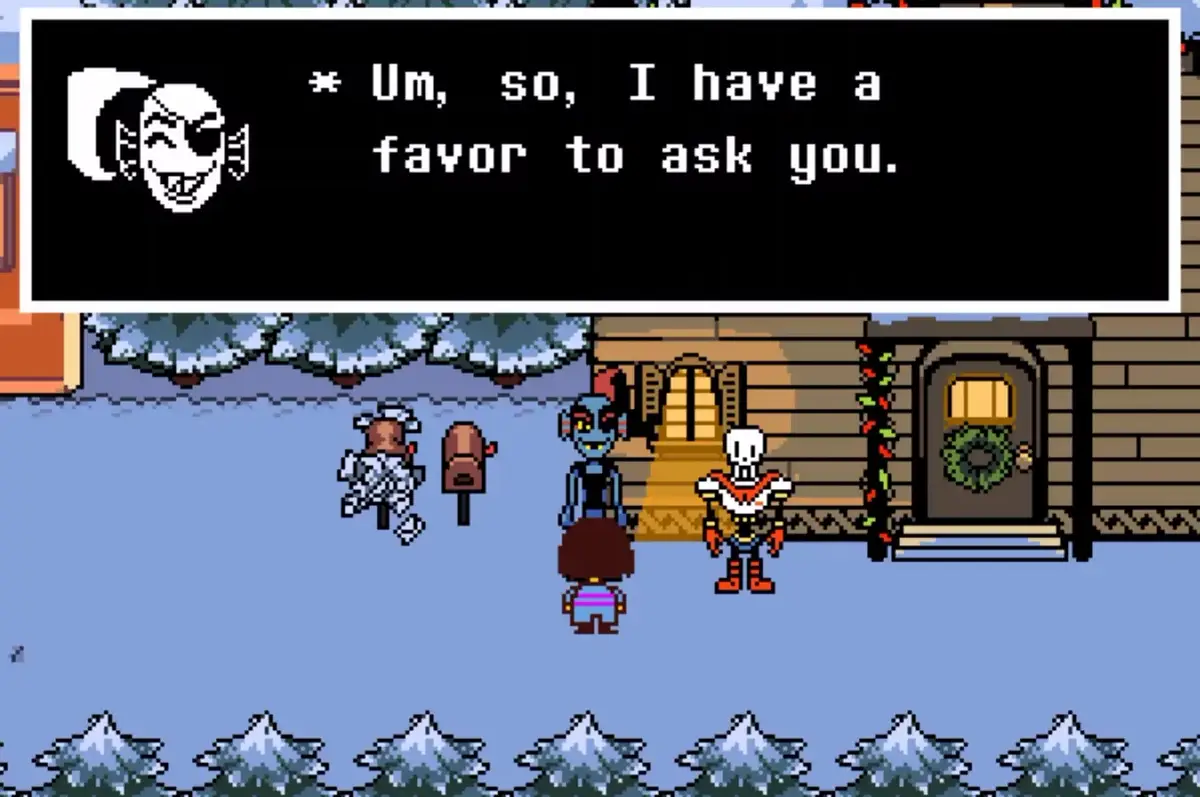
The 2D game Undertale is usually played in the windowed mode, where most of your screen isn’t being used. This might bother some players as they don’t want to be distracted by the empty space on their screen, and might not give them the ultimate gaming experience. Fortunately, there is a way to make the game Undertale fullscreen, so you can get the most out of your experience, as well as make use of your larger screen.
If you try to click on the maximise button on the game screen, as you would for any application, you will notice that the icon is greyed out. To enlarge the application and make Undertale fullscreen, you need to find a different way to do it – and we have the solution. Whether you are playing on Windows or Mac, there is a way to make Undertale fullscreen, so make sure to try out the solution that works for your gaming system.
How to Make Undertale Fullscreen on Windows
For Windows users, you have the function keys on the top row of your keyboard which gives you easy access to keybings and shortcuts. To make Undertale fullscreen, you will need to press the F4 button. This will make your game fullscreen and enable you to enjoy Undertale with the full span of your screen.
A second solution is to press the ALT and Enter keys simultaneously to switch the application into fullscreen mode. All you need to do is press the ALT button first and then the Enter key to make Undertale fullscreen. This should serve to switch the game Undertale into fullscreen mode, thus utilizing your entire screen.
How to Make Undertale Fullscreen on Mac
For Mac users who want to make Undertale fullscreen, we’ve got you covered too. All you need to do is press down the Fn and F4 keys at the same time. The Fn key is located at the bottom row of your keyboard, while the F4 key is on the top row. While you are in the game screen, press Fn first and then F4 to activate the switch, and you will have the game Undertale in fullscreen view.
Conclusion
We hope that this guide helped you make Undertale fullscreen. Some games are better enjoyed while you are making full use of your screen, and Undertale is one of them. With the help of this guide, you should be able to press the correct keys on your keyboard and switch to fullscreen mode on your game to continue playing it in a wider view. Now that you know what it takes to enter fullscreen mode on both Mac and Windows, you can select the method that works for your device and use it to make Undertale fullscreen.
