Apple recently concluded the WWDC event, announcing many new and exclusive features on its various Apple devices, whether a Vision Pro, iPhone, iPad, Smartwatches, or Mac. However, the new Apple Intelligence (which is available only for M-based chipsets and even though you can install Sequoia on an Intel chipset) brings numerous features such as Window Tiling, Password Manager app, iMessage tweaks, and Videoconference Tools.
The update is still in beta, and we can expect a few bugs and performance issues around the expected lines. According to the user’s report, even though the Mac is a part of the supported device list, they have not received the update yet. It can be irritating when you cannot update your Mac to the latest version, even if it’s available for your supported devices. In this article, we provide you with effective methods to fix the macOS Sequoia update missing from my Mac.
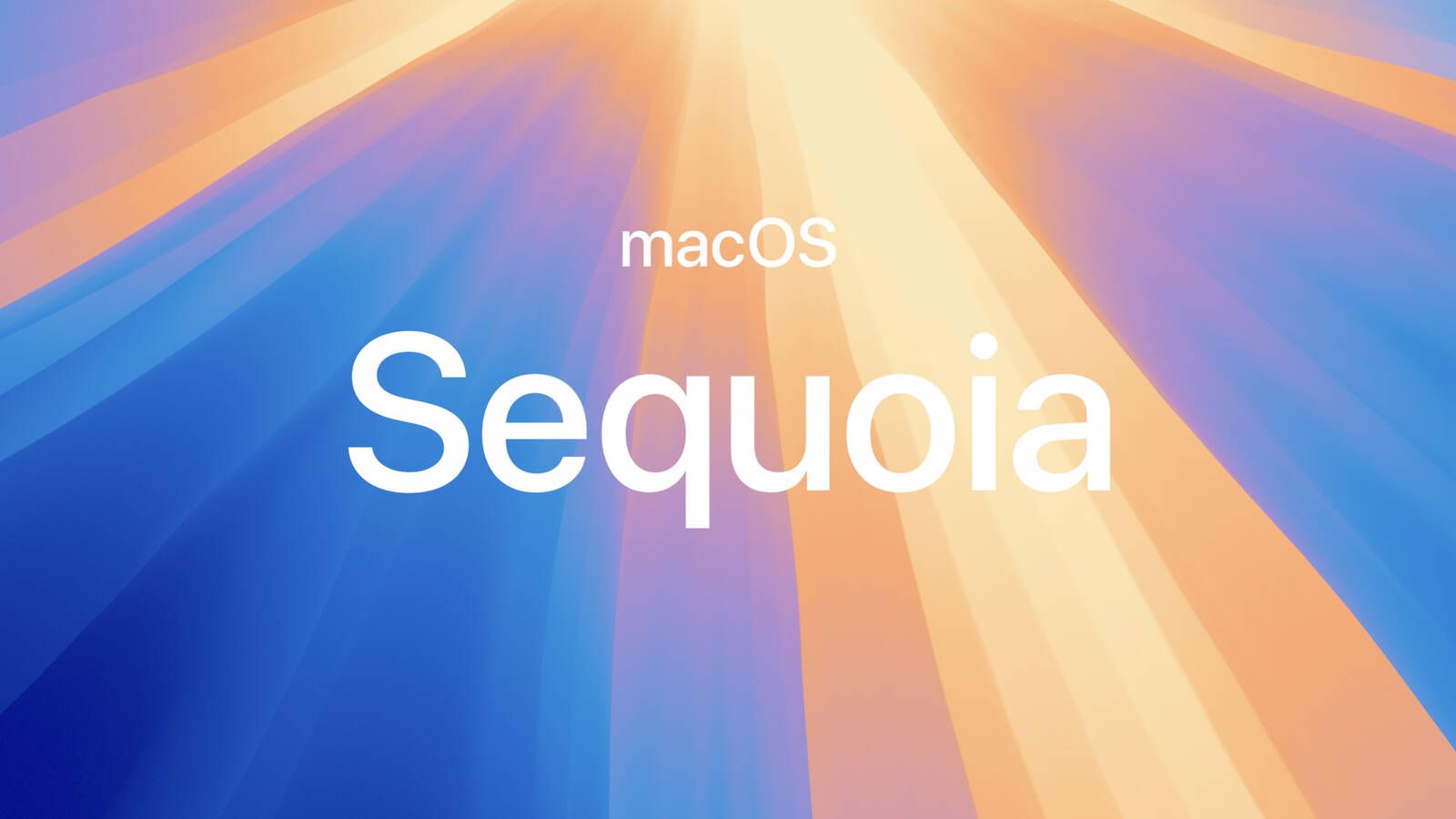
Why Is the macOS Sequoia Update Missing from my Mac?
One of the most common reasons the macOS Sequoia is missing or unavailable on your Mac is because your account is not linked with Apple’s Developer account. To install a Developer Beta update, your Mac account should first be linked to Apple’s Developer account. In case, if the Mac account is not linked, you may not receive the update anymore.
Another common reason behind the issue is that you installed the incorrect beta Mac profile on your system. If the beta profile is not successfully installed, the macOS Sequoia will be missing or unavailable. In addition, you may not receive the update if the system does not meet the requirements.
Moreover, if you have a poor internet connection or server issues, you may not receive the macOS Sequoia update. If your Mac doesn’t have enough storage, the macOS Sequoia update will be missing or not available. Now that you might know the actual reasons behind the issue, let’s jump right to the solutions to tackle the problem.
How do I Fix the macOS Sequoia Update Missing from my Mac?
We have outlined a few effective and workable solutions that will help you fix the missing macOS Sequoia update on your Mac. Let’s get right to it.
1. Link your Account with Apple’s Developer
As mentioned, you will not receive the macOS Sequoia update on your Mac if your Mac account is not linked with Apple’s Developer. Here, we will show you how to link the account with Apple’s Developer on your Mac. Remember that you don’t have to pay any amount or bucks at the last step of the linking process.
As soon as you complete the process, you will be directed to the payment page, where you will be asked to pay an amount. But don’t; simply close the page to avoid the payment method. If you re-open the page, it will ask you to continue the payment, but here, you should skip the payment method. Just ensure that your Apple ID is showing on the screen. Follow the below steps to do it.
- Firstly, visit the Apple Developer page and sign in via your Apple account.
- Then, follow the on-screen instructions to complete the profile setup (address, phone number, etc.)
- Now, you will be directed to the Subscription Fee page. Simply close the app here. There is no need to pay any revenue.
- You just wanted to link your Apple account to the Developer account, which is finished now.
- You can also sign in to the account via the Apple Developer app on your iPhone.
- Then, open the System Settings on your Mac and navigate to the General.
- Click on the Software Update option.
- Go to Beta Updates, click on the info sign, then click ok on the drop-down menu next to Beta Updates.
- Now, choose macOS Sequoia Developer Beta and hit Enter. You will now receive the update.
- Click on Upgrade Now and wait a few minutes for the process to complete. (It might take a few minutes.)
- Once the update is completed, restart your Mac to apply changes, and you’re done.
2. Restart your Mac
You can most probably solve the Sequoia update missing on my Mac by linking the account to Apple’s Developer account. If it doesn’t work, restart your Mac. In most cases, bugs and software conflicts interfere with the system, preventing the Mac update from showing. This will remove the software bugs and temporary issues, which can help you fix the update missing issue.
Make sure to restart your Mac first and try checking whether the macOS Sequoia is now available or not. If the issue persists, move down to another method.
3. Check your Internet Connection
An internet connection is required to download and check available updates on the system. If the macOS Sequoia update is not visible or showing on the screen, it can be due to an unstable internet connection. It is suggested that you check whether your Mac is connected to a strong connection.
You can refresh the internet connection by restarting your Wi-Fi router or Modem. All you have to do is unplug the power source from the wall socket and wait for a couple of minutes. After that, re-plug the power source back into the socket and connect the network to your system. Now, check if the macOS Sequoia update is available on the screen.
4. Verify the Server Problem
If there is an issue with the Apple server, then you may encounter problems with the beta updates on your Mac. It is suggested you check the Apple server page to identify whether there’s an issue with the server or not. If the server or maintenance is running, you should until or until the server returns to normal.
5. Free Up Storage Space
In certain cases, the problem may occur due to insufficient storage space which can cause various problems including Sequoia update missing or not available. Make sure to check whether the system has sufficient storage space or not. If there is no space available, then you can clear the storage by deleting the unnecessary apps, programs, multimedia pictures, and documents.
After making enough storage space, check whether the macOS Sequoia update is now available on the screen. If not, move to the next method.
6. Install Pending Mac Updates
If you have any pending updates available on your Mac, then you must install it at the first step. As the previous update is already available, this is why the macOS Sequoia is missing on your Mac. Therefore, install the pending Mac updates and re-check the macOS Sequoia update after installing the previous update.
7. Contact Apple Support
If none of the above workarounds works for you in fixing the “macOS Sequoia update missing from my Mac,” you should contact Apple Support for further assistance. They will guide you with their best experience in addressing the macOS Sequoia update unavailable or missing, even if the device is supported. With their best assistance, you can quickly get the macOS Sequoia update on your system.
Conclusion
This brings us to the end of this guide on how to fix the macOS Sequoia update missing on my Mac. The macOS Sequoia update improves the overall system functionality and adds a ton of features to the Mac to get the best experience. You can update your Mac if it’s supported, but it can be irritating when you’re unable to receive the macOS Sequoia update despite being on the supported device list.
We have outlined some effective methods to help you resolve the “macOS Sequoia update missing on my Mac.” You may probably be linking your Apple account to the Apple Developer account at the first step, which we have listed. I hope you have found this guide helpful. However, if you’ve any queries regarding this, let us know in the comments section, and we will get back to you.