Apple confirmed that the white screen issue on iPhone 15 Pro and Pro Max resulted from an iOS 17 bug, not a design flaw. That’s why we’re here. Yes, you get it right. In this article, you will find some of the best fixes for the iPhone 15 Pro and Pro Max white screen problem. Therefore, let’s get started with the guide.

Page Contents
Why Does My iPhone Keep Stuck on the White Screen of Death?
- Improper iOS Update: If there are some bugs when updating iOS, the iPhone will display a white screen as a result of improper firmware installation.
- Failed Jailbreak: Everyone knows that jailbreak is a gamble that can either bring pleasure or pain. The white screen of death problem is becoming more common among jailbroken iPhones due to Apple’s strict restrictions on jailbreaking.
- Software Glitches: iPhone white screens and other iPhone problems are usually caused by software glitches. The good news is that certain methods can be used to fix this problem.
- Hardware Damage: The charging port, motherboard, and several other components may be badly damaged if you have dropped your iPhone multiple times. It is also possible to experience this problem if your USB cable breaks.
How to Fix iPhone 15 Pro and 15 Pro Max White Screen Problem
Here are some fixes to help you resolve iPhone 15 Pro and 15 Pro Max white screen issues:
Fix 1: Force Reboot Your iPhone
Adjusting the method described below may be necessary according to your iPhone’s model and generation. Although this is the case, the method outlined here still works on iPhone 15 series devices. Here’s how it works:
- On your iOS device, press and quickly release the Volume Up button.
- Press and hold the Volume Down button on your iPhone for a few seconds.
- Press and hold the side button. It is still possible to release the button when your iPhone appears with the Apple logo.
Fix 2: Check If Screen Magnification Is on
You should do is to check the screen magnification. It is important to note that these methods are only effective in a few cases.
This feature allows users to zoom in even further on the screen. The white screen of death could be mistaken for something white if you have super zoomed the screen.
For this reason, you should get three fingers together and double-tap the screen with them. Magnifying the screen will restore the screen to its original size. You can now disable the feature if you wish. In Settings, go to ‘General’> ‘Accessibility’> ‘Zoom’> ‘Off.’
Fix 3: Charge Your iPhone
Is your iPhone fully charged? Don’t just panic when your iPhone’s battery runs low. Check the battery before you panic. You will usually see an empty battery icon when you interact with an uncharged iPhone.
Depending on the battery’s condition, the screen may be completely black. It is always a good idea to plug your iPhone into an outlet and charge it for a few hours. Whenever the iPhone 15 series has a white screen due to a lack of power, Apple should display its charging icon after a short period.
Fix 4: Hard Reset
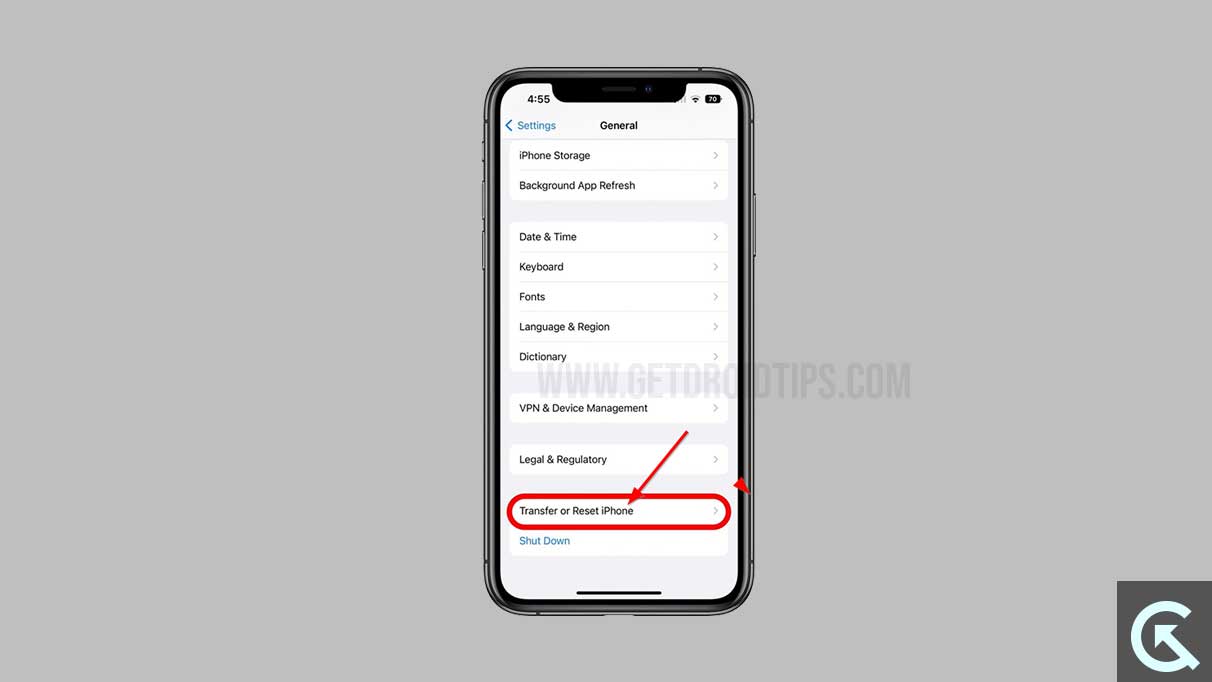
Restart your iPhone 15, 15 Pro, or 15 Pro Max if you experience a white screen of death and it is unresponsive. It is usually possible to resolve subtle system errors by restarting your phone. Some iPhone users still report their phones working despite black screens. You may hear notifications and calls even if the screen does not appear.
In most cases, a reboot will resolve both issues. It would be best to press the volume buttons and the phone’s side for a few seconds to reboot it. If you’re having iPhone problems, try this procedure. It doesn’t take long.
Fix 5: Update or Restore in Recovery Mode
You can force the iPhone 15 series into recovery mode if restoring factory settings does not solve the white screen problem. You can repair your iPhone in recovery mode by connecting it to a computer. You can usually do this by installing a fresh version of iOS, your phone’s operating system.
Through force-recovery mode, you can restore your operating system from damage. Data loss is the downside of this step, so I’d only suggest it if you’re in desperate need of restoring your iPhone (or if you haven’t backed up your important data yet).
It is possible to force your iPhone into recovery mode after connecting it to a computer and opening iTunes. Press and hold the Volume Up button for a few seconds, then quickly release it. To proceed:
- Hold the Volume Down button for a few seconds and then release it quickly.
- Afterward, press and hold the Side button for 10 seconds, then release it.
- Hold this button until your screen prompts you to connect to iTunes.
- When the pop-up menu appears, select Update to reinstall iOS without losing your data. You can restore your phone’s factory settings by selecting Restore.
Fix 6: Reset to Factory
Your iPhone 15 series white screen of death may require restoring it to factory settings if charging and rebooting don’t work. You will lose all your valuable content if you restore your iPhone without backing it up to an online service like iCloud.
Using iTunes to reset an iPhone requires connecting it to your computer. iTunes will recognize your iPhone once Apple recognizes it. Then click Restore iPhone in the Summary section. This update will restore iPhone’s factory settings and install the latest iOS version.
Fix 7: Contact Apple Support
The white screen of death still appears on the iPhone screen after reinstalling iOS. The best thing you can do if you’re frustrated is to reboot your device. Before going to the service center, Apple Support recommends contacting them first. Once your questions are answered, if your local Apple service center recommends it, please go there.
It can be very stressful when your iPhone suddenly stops working. You can use the suggestions above to fix a white screen of death issue on your iPhone 15 series.
So, that’s all we have for you on how to fix the iPhone 15 Pro and Pro Max white screen problem. We hope that this guide has helped you. Until then, if you need more information, comment below.
