Theming brings a whole new level of customization to the table. You can change Roku theme of the home screen to match your preference. A theme changes the overall look. Everything from color, style of the menu to the background of the main screen.
So with Roku themes, you can personalize the experience to match with your wall or background. But the question is how to do so. So in this article, we are going to explain how to apply or change your preferred theme in your Roku home screen.
Also Read
Fix: Fubo TV Not Working on Roku, Firestick, And Apple TV
How to Fix Pandora Not Working on Roku TV
TCL Roku TV Black Screen Issue, How to Fix?
How to Sign out of Netflix on Roku Device
List of All Free Channels Available on Roku 2023
Fix: Roku Not Showing Up on Airplay
How to Fix If Hisense Roku TV Not Turning On
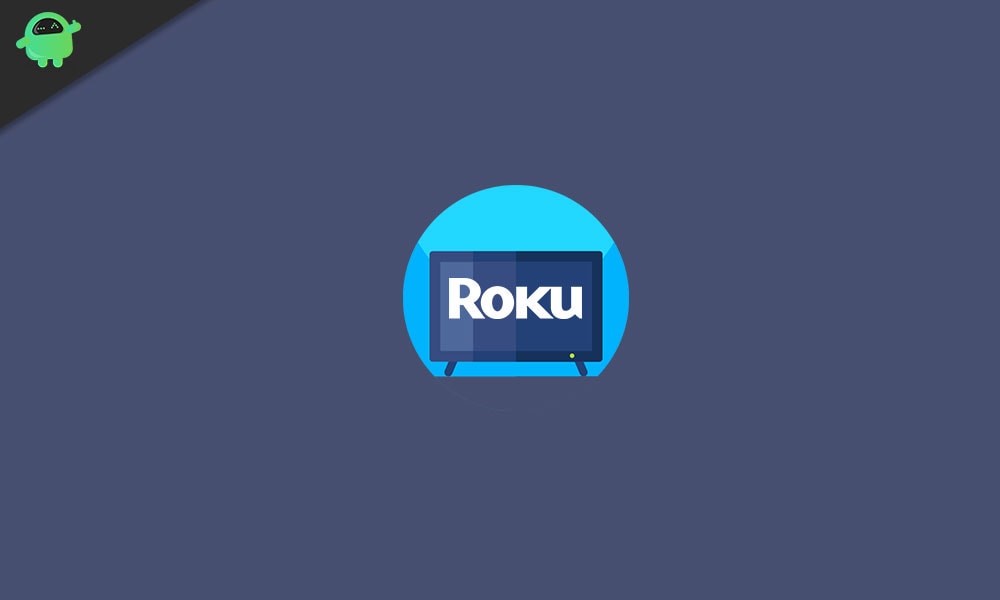
Page Contents
What is Roku
Roku is a series of digital media players manufactured by American company Roku. Roku devices let you access a variety of streaming services like Netflix, Hulu, Youtube, and much more.
Its an android TV box that lets you maximize your TV’s capabilities. You can add new channels from the Roku channel store. Some of them are free while some of them are paid.
How to change Roku Home screen theme
The Roku device comes with many themes preinstalled. But if you wish, you can add many more themes from the Roku store. But once you’ve got the thems, you can follow these steps and change the overall theme of your Roku device:
- Press the Home button on your remote that you see to control your Roku device.
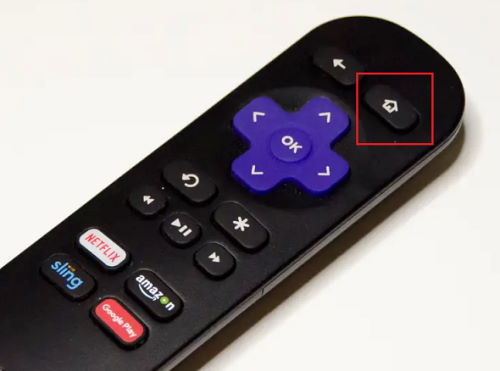
- Scroll down to select Settings from the menu.
- Now from settings, select Themes, and open the Themes menu.
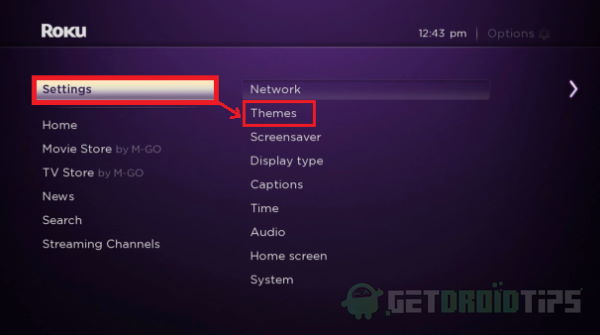
- From the menu, go to My Themes section.
- Now scroll through the list of available themes. This will show you a preview of the theme.
- So if you like a theme, you can simply press the Ok button, and it will apply that theme.
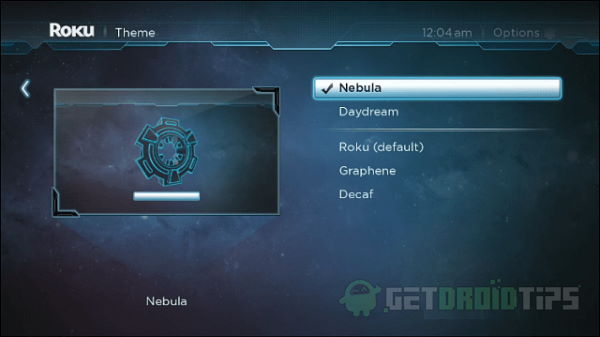
Getting New themes
You can get new themes for your Roku device from the Roku channel store itself.
So to get new themes:
- Open Roku channel Store.
- Go to Themes categories and add a theme as you’d add a channel.
- Finally, go to Settings > Themes > My themes and apply the theme from there.
Featured Themes
Roku also provides seasonal or featured themes to match the ongoing festival or season. For instance, Christmas or thanksgiving. This setting is enabled by default, and the new theme will be applied automatically.
The theme lasts for at least 3 days. After expiring, the previous theme will be applied automatically.
If you don’t want this, you can also disable this feature by following these methods:
- Open Settings > Themes, after pressing the Home button on your remote.
- Under featured themes, Remove tick mark from the Enable featured themes option.
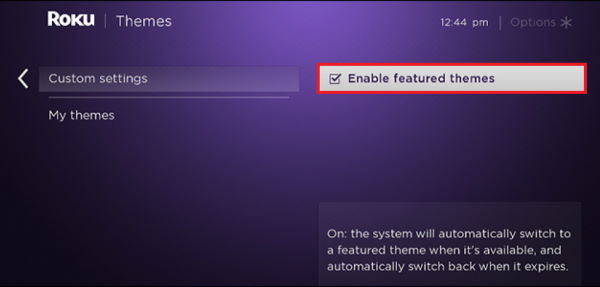
Doing this will no longer apply seasonal themes. But if you wish, you can simply enable it again.
Also Read
Conclusion
So, to sum up, applying new themes on your Roku device is easy. With themes, you can customize your home screen to match your needs. Also, you can customize your Roku device using Screensavers and much more.
But mostly, I would prefer using seasonal themes because they will be new, automatic, and suits the season to enhance the overall experience.

I love roku.